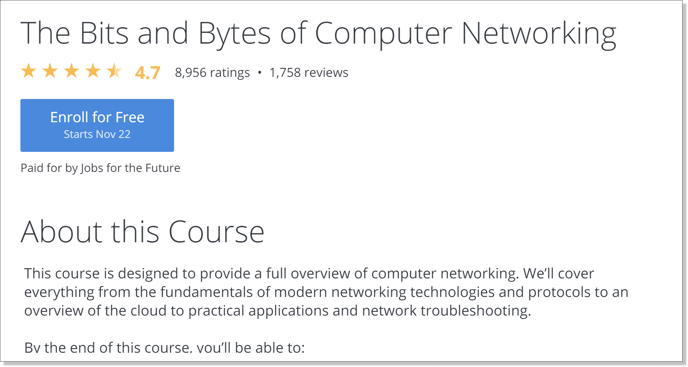Coursera courses can be integrated into Schoology using LTI 1.1 technology. Once a Coursera course(s) is enabled in the Schoology environment, following the instructions in this article, users will be able to perform Single Sign-On (SSO) to Coursera course(s) right from the Schoology learning management system (LMS) and learning results will be synced from Coursera to Schoology.
The integration steps are the following:
- Configure Coursera course as an LTI tool;
- Publish Coursera courses in your LMS;
- Access Coursera courses from Schoology.
The detailed instructions are given below.
Configuring Coursera Course as an LTI tool
- Login to the Schoology as an Administrator.
- Click on “App Center” menu item then choose “Add App” under the “My Developers Apps” section.

- Enter the following information in the External tool configuration section:
Type of App – Lti App
Uncheck "Launch app in Schoology"
App name: Coursera
Description: optional
Category: choose the appropriate one
Available for: Only people in my school
Type of App:
Can be installed for: Courses
Privacy: Send Name and Email/Username of user who launches the tool
LTI Advantage Extensions:
check “Deep linking”
check “Assignment and Grade Services”
(These checkboxes can be enabled by contacting Schoology Client Success Managers or Support team for no charge).
Configuration Type: Manual
Domain URL: https://api.gg4l.com/datahub/services/ims/lti/deep_link
Check “This application meets the Schoology Terms of Use” - On the application view click “Install LTI App”
- Click “I Agree” and “Continue” in the “Install LTI App” modal windows, then “Add to organization”.
- Select the application, click “Configure”
- Enter the following details and click on “Save settings”:
Consumer Key (provided by SchoolDay)
Shared Secret (provided by SchoolDay)
Custom Parameters: ltiType=Schoology
- On the “Organization Apps” view click on “Instal/Remove” for All Courses
Publishing Coursera courses in your LMS
This section describes publishing Coursera Course(s) into a Schoology course.
- On the Course view, click on “Add Materials”, choose the Coursera application that was created in the previous steps.
- Select the desired course and click "Submit".
- The link to the respective Coursera course will appear in the list of Schoology course materials.
- Repeat the steps for the rest of the available Coursera courses.
Accessing Coursera Course from Schoology
- To access the Coursera course the LMS learner should navigate to the corresponding Schoology course and launch the application from the Materials view.
- If a user is not enrolled in the Coursera program then a user is prompted to complete enrollment.

In case a user already has a Coursera account then a system will ask a user to provide an email address and a password for the existing account.

If a user is new to Coursera then a system will prompt a user to choose a password.

- Once a user establishes an association with the Coursera program then he will be navigated to a respective Coursera course page.