Google Classroom <-> Lumen Grade Sync
In this article
This integration connects Google Classroom with Lumen Touch so that teachers can manage grades more easily. Lumen Touch pulls grades using the OneRoster API app for Vendor, which ensures data consistency and reduces manual effort. This process differs from a standard grade synchronization in a few key ways: Preview mode is not supported, imports Classroom Line Items and Results, and exports only Categories.
Two apps are used for this integration: Lumen Touch Import, Google Classroom 2-way Sync, and Lumen Touch Vendor App. It will export three types of data to Google Classroom:
- Enrollments (students and instructors assigned to a course)
- Classes (courses that exist in Google Classroom): Created classes are owned by the current administrator and cannot be synced without an owner. A category's owner changes if it's exported to a Classroom class that has a different owner than the current administrator.
- Categories (topics in Google Classroom): In Google Classroom, categories are linked to specific classes, so each category exports separately, each using an individual request. This can make the initial sync take longer, especially for courses with many categories.
How it works
The following describes the usual Google Classroom → Lumen grade sync flow.
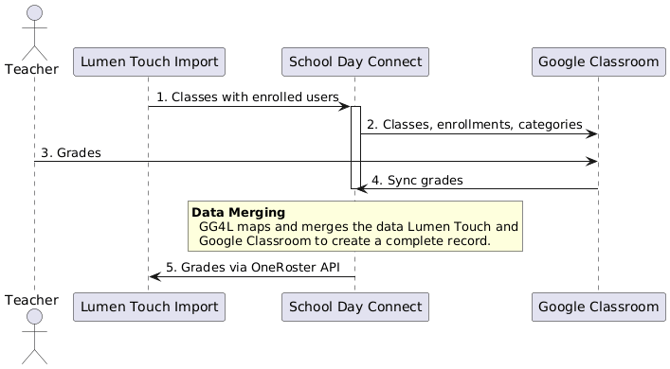
- Classes with enrolled users are imported from Lumen Touch into Connect.
- Classes, enrollments, and categories are exported into Google Classroom.
- Teacher adds grades in Google Classroom.
- Grades are synced into Connect from Google Classroom.
- Grades are received by Lumen Touch.
Activation steps
- Activate and setup Lumen Touch app. See Setup Lumen Touch app on SchoolDay
- Activate Google Classroom app.
- In Sync Mode, select 2-way Sync.
- In Delivery Config:
- Do not sign in to Google yet! Ask support to activate Categories export before signing in with Google. Else, activate it now, ask support and the relogin. This allows reading categories from Lumen Touch, granting accurate grade sync.
- Select Role Assignment by Email.
- In Master Fields, configure Master Fields for categories after relogin.
- Complete the remaining configuration steps.
- When finished, click Run Sync.
Mater Fields setup
For roster entities, all fields must use Lumen Touch as a master. For gradebook entities, Google Classroom is the master for Lineitems and Results, while Lumen Touch is the master for Categories.
Also, do NOT set Master Fields for:
- Student: enrollment, otherEnrollments, rosters, studentContacts
- Staff and SchoolAdmin: primaryAssignment, otherAssignments, rosters
- Contact: schoolId, otherSchoolIds
- Relationships: studentId, contactRelationship, contactType
- Calendar: schoolId, otherSchoolIds, rosters, children
- Course: schoolId, otherSchoolIds, rosters
- Roster: students, otherStaff, calendars